Want to try something today? Try Tuxpaint!
Tuxpaint is a free drawing software for children. But it might be something for you too. It allows you to draw with a variety of fun brushes, and has a lot of other built in tools that make drawing with it super fun!
It just feels casual, very unforced; you don't have the perfectionism you would have with other programs. So let's start!
I don't want to tell you too much, I think it's most fun if you try it yourself.
Just try the brushes, shapes, stamps, whatever catches your eye!


So you have drawn your neat images? What comes next? This is where the magic comes in, literally. Tuxpaint has so called magic tools, that can do a lot of cool things with your picture. And, you can always save and save it as a new picture if you changed something since you have saved, which I recommend you do! In case you want to go back.
Again, I will not show you everything, there is A LOT more than what you'll see now, but I hope it inspires you.
I've written this in retrospective, so I might be mistaken about some specific steps:
Alas, so at first, I used the Outline magic to only keep the outlines of my drawing.
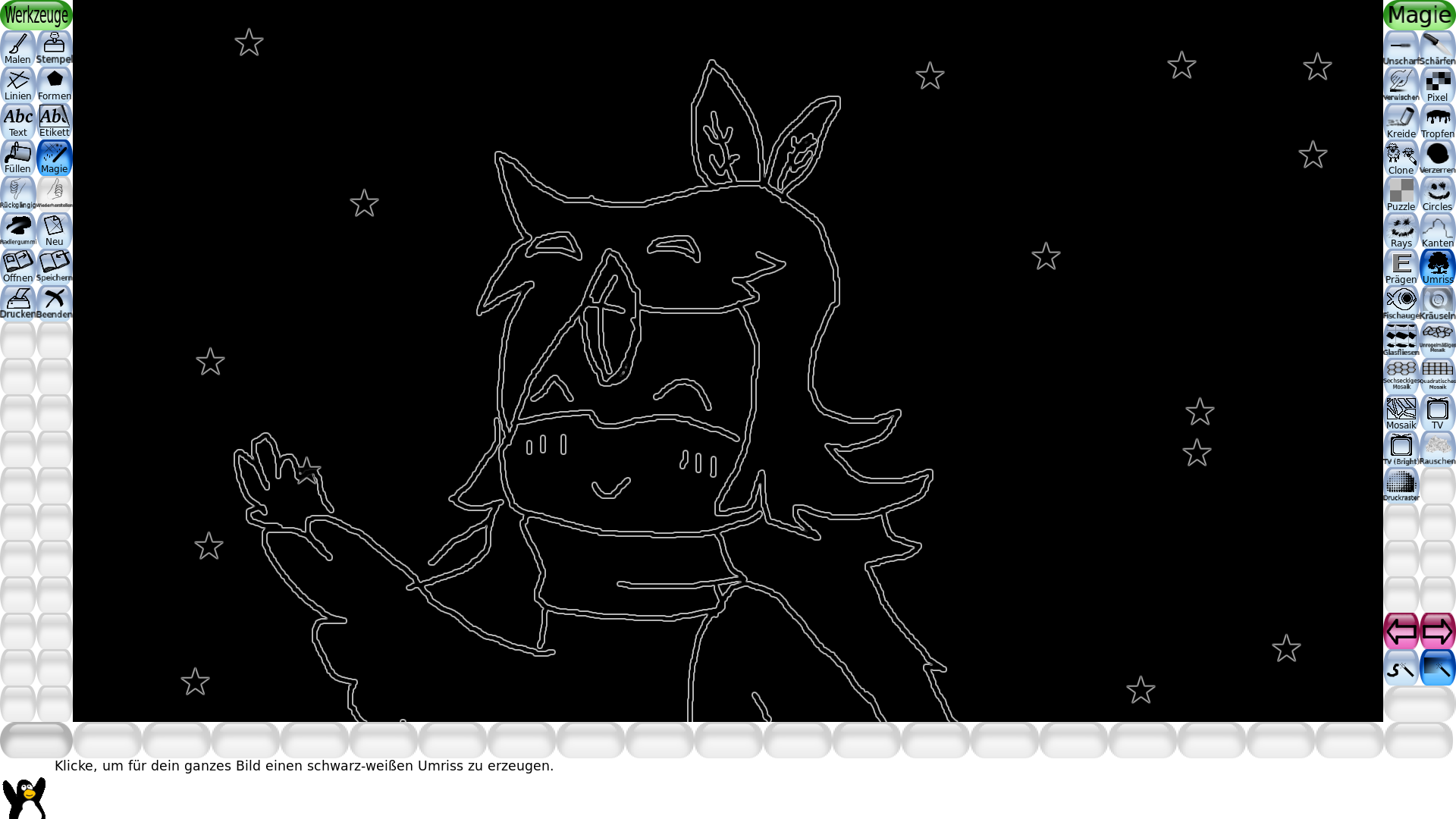
This removed the colour! To get it back, I used the "colour" magic.
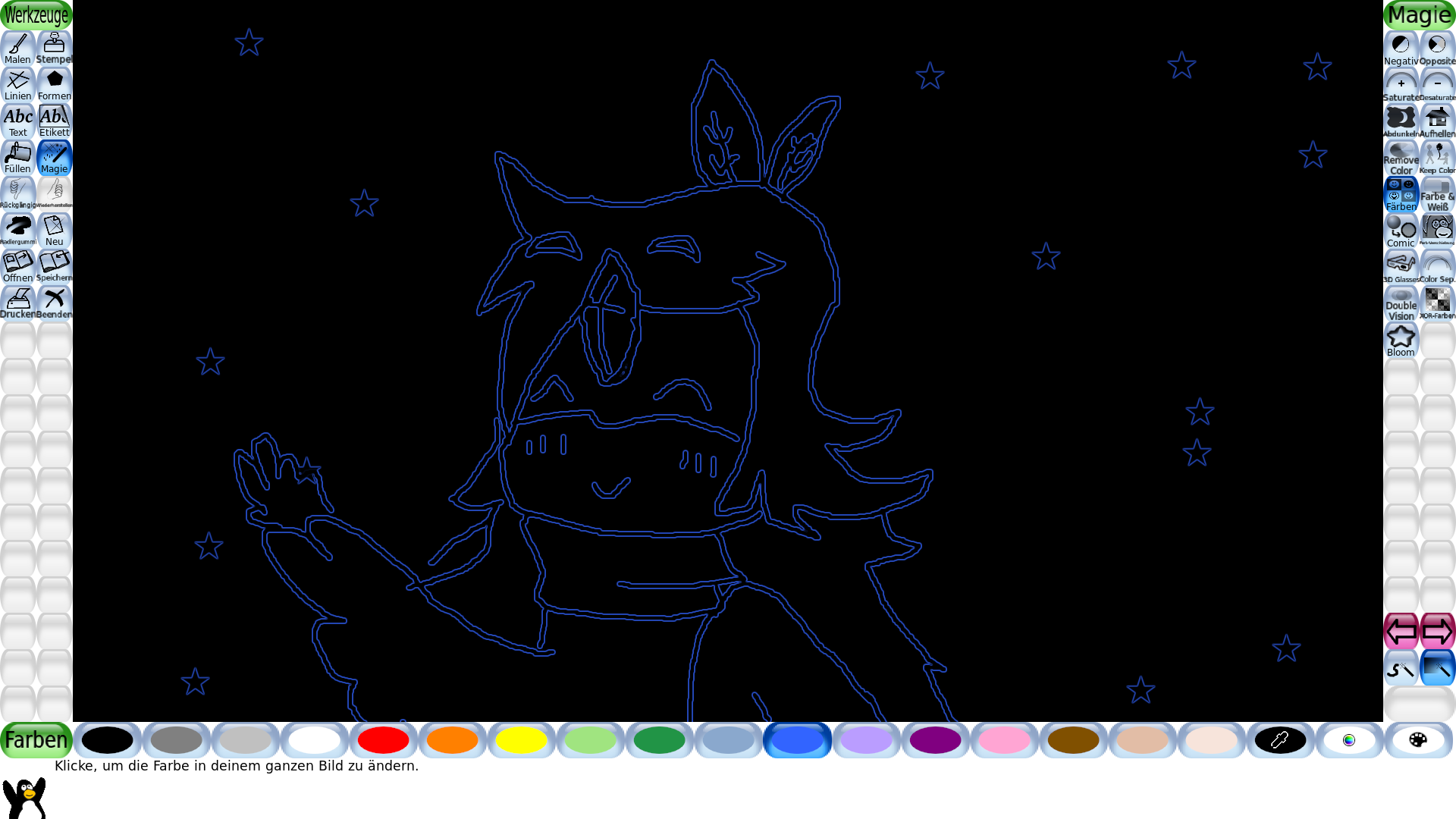
Then, one of my favorite effects! 3D Glasses effect. You can drag the image a bit so you have your lineart once red and once blue. I also added some noise, just to make the image feel more textured.
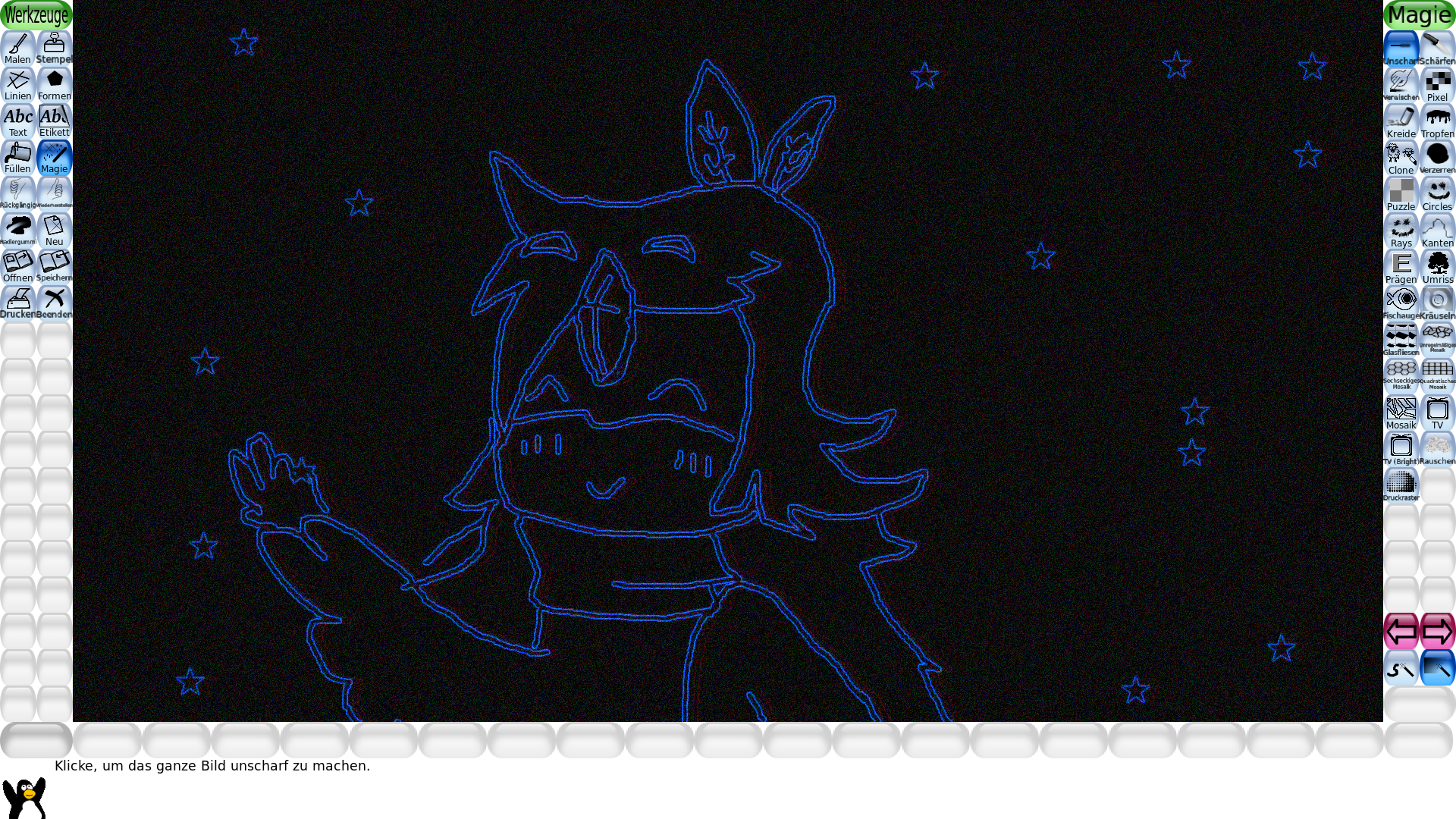
I added more noise and bloom, and some rainbow lines! I've overdone it though, my original drawing isn't really visible.
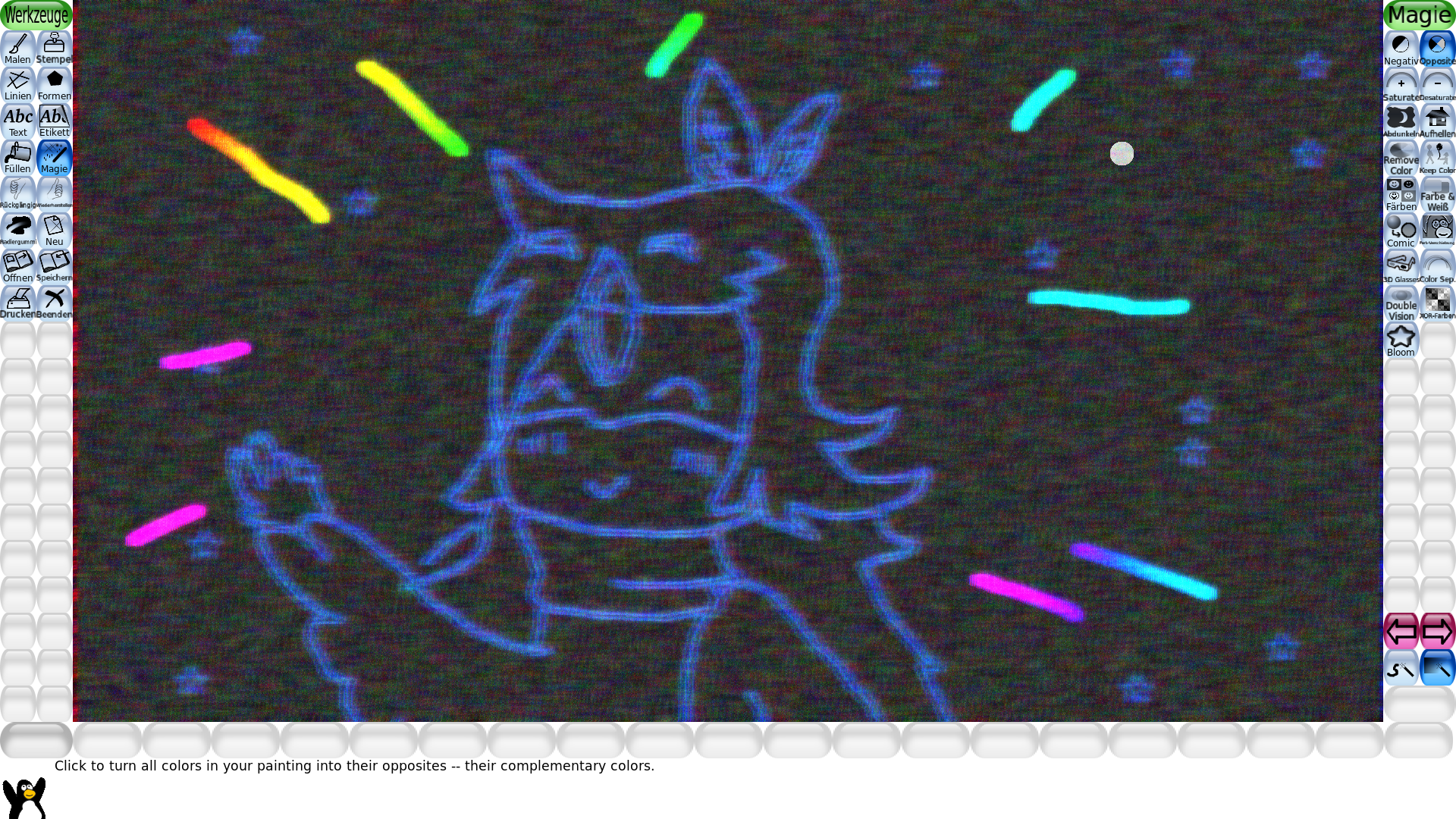
I flipped the colours! I thought i'd be nice. I also added more bloom and a sharpening filter to improve its visibility.
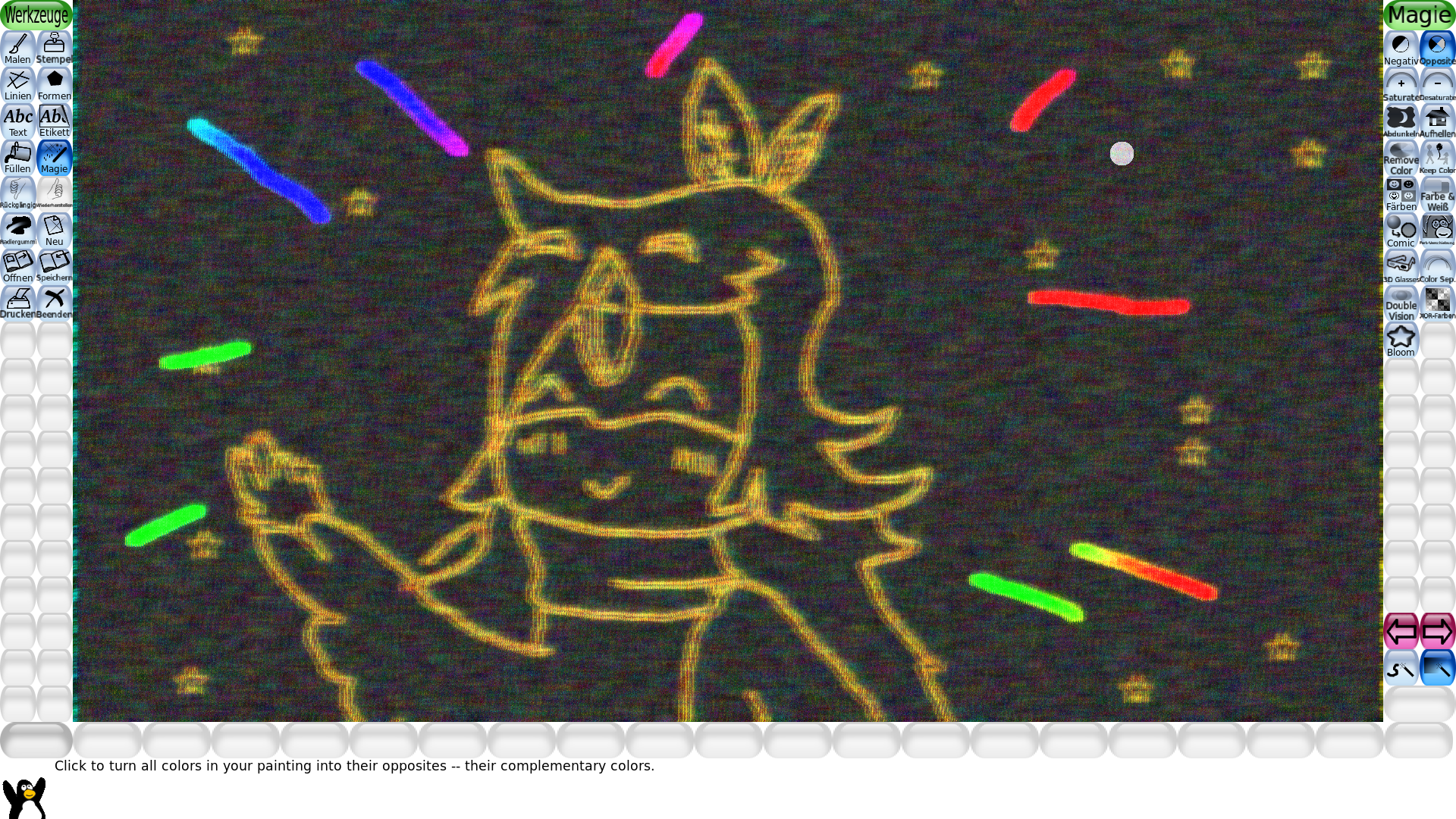
I'm not exactly sure what the filter was called, but I switched the colours back and used a similiar effect to the 3d glasses.

The finished picture! :D I hope you had fun if you decided to draw along/draw something too. Feel free to send me your pictures!

I completly forgot about the stamps when I drew this, and I didn't have the stamps installed. So I installed them, and added our planet Earth.
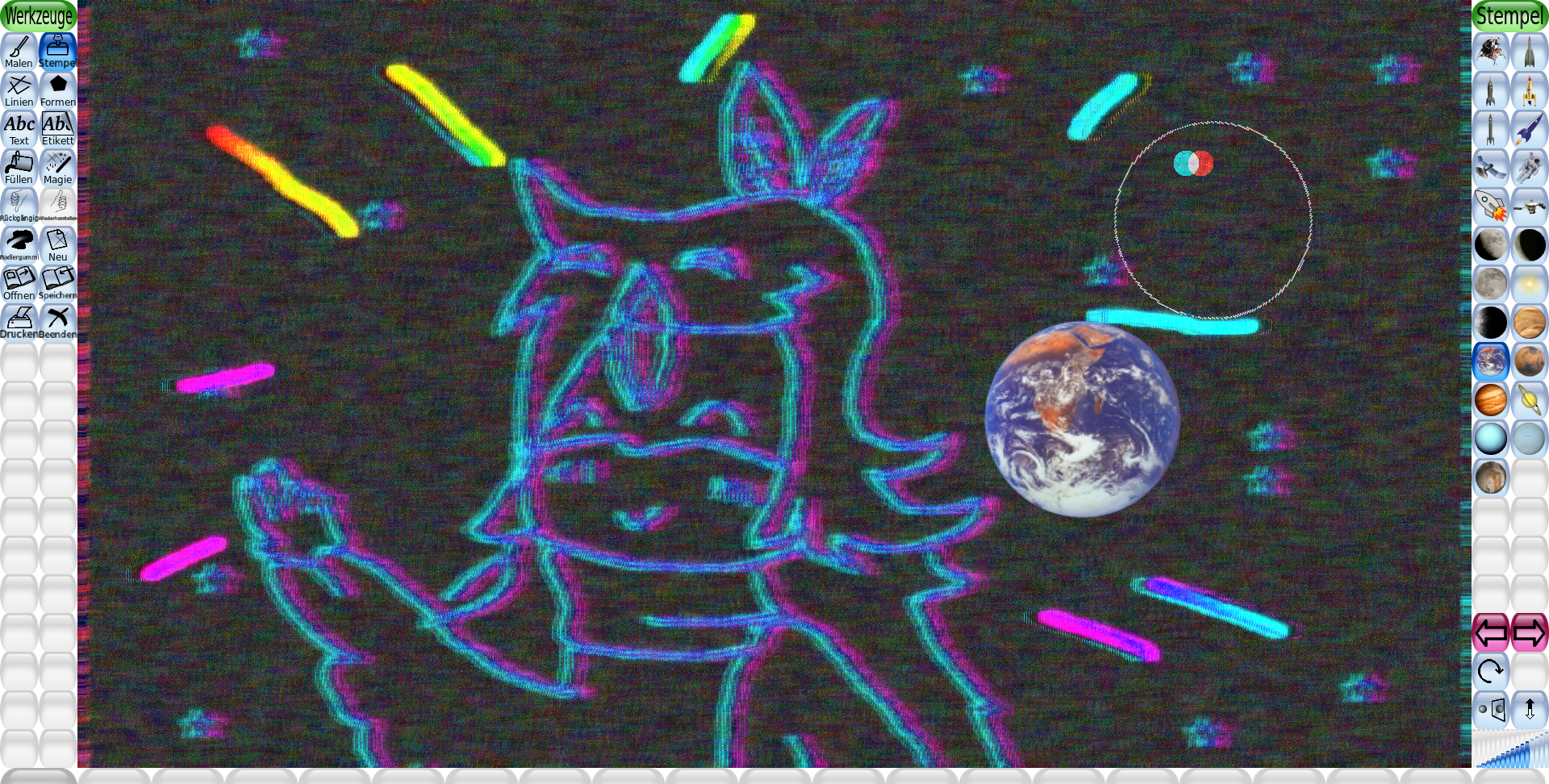
Dont' forget to install the stamps from the AUR if you want them (if you are using Arch, I think on other systems they come packed, at least they did on my Zorin install, if I don't misremember).
Also, the program is really small and doesn't need much power. You can have fun on weaker devices too c: